access servicesサイトといえどもSharePoint2010サイトの一部なので、
PowerPivot for Excelを使ってユーザ各自がデータ整理を行うことができる。Atom形式フィードとか小難しいことは専門の人にお任せして、サイトに発行されたWebテーブルのデータを参照しピボットテーブルを作成するまでの流れ。当然だが、ユーザがデータにアクセスする権限を持っていることは必要なはず。
サービスのURLは、
http://ServerName/SiteName/_vti_bin/listdata.svc
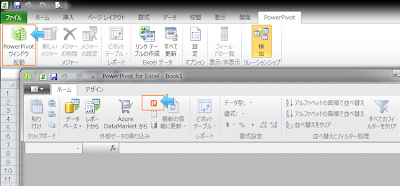 |
| PowerPivot起動/データフィード取得 |
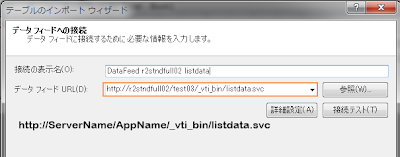 |
| データフィードURL |
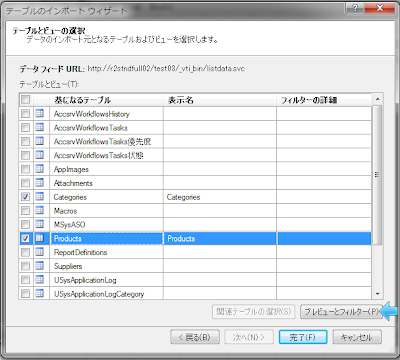 |
| フィルターでフィールドの選択が可能 |
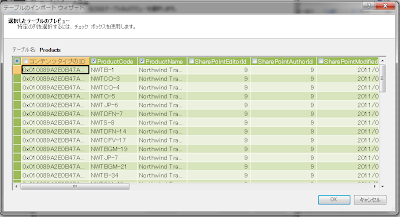 |
| 外したいものは外す |
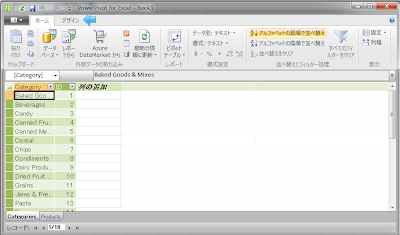 |
| Catyegories/Productsテーブルがインポートできた状態 デザインタブ押下 |
|
|
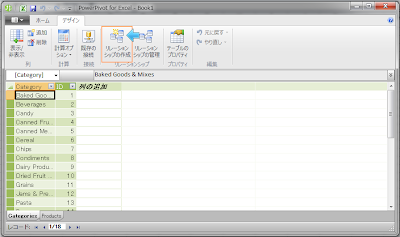 |
| リレーションシップの設定 |
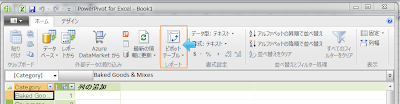 |
| 出力の選択 |

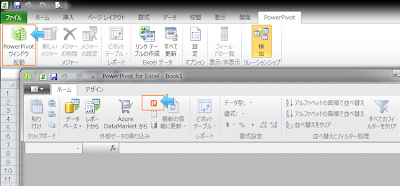
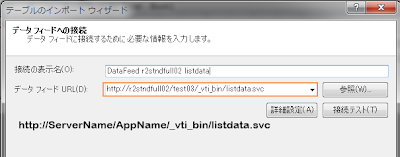
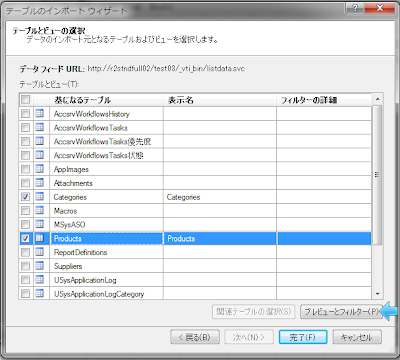
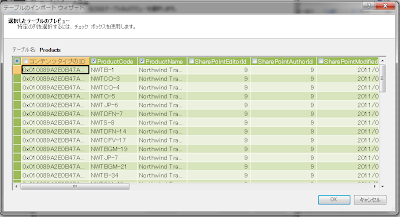
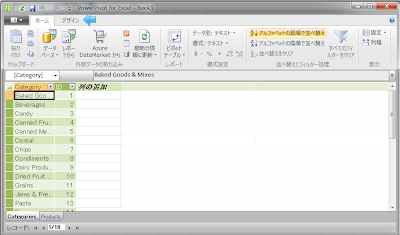
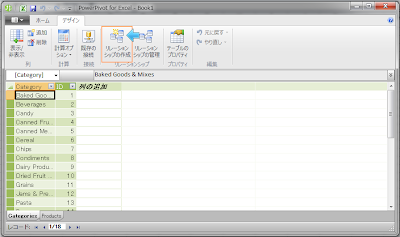
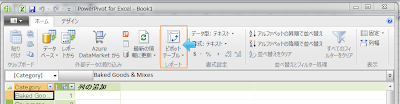
0 件のコメント:
コメントを投稿